Custom Documentation Pages
Using Sideko's documentation editor, your are able to create pages with custom content to guide or educate your users about your product/API.
Adding Content
Sideko uses Markdown to render custom content in a syntax that is familiar to technical writers and developers. We are developing our own component library in the coming months to allow greater customization and functionality beyond what markdown has to offer. Stay tuned!
To create a new page and add content do the following:
- Navigate to the documentation editor by selecting your project in the
Documentation Tab - Create a new custom page
- Click the Edit icon and add your markdown and click
Update - 🎉 Your markdown will render into what your users will see in your deployed page.
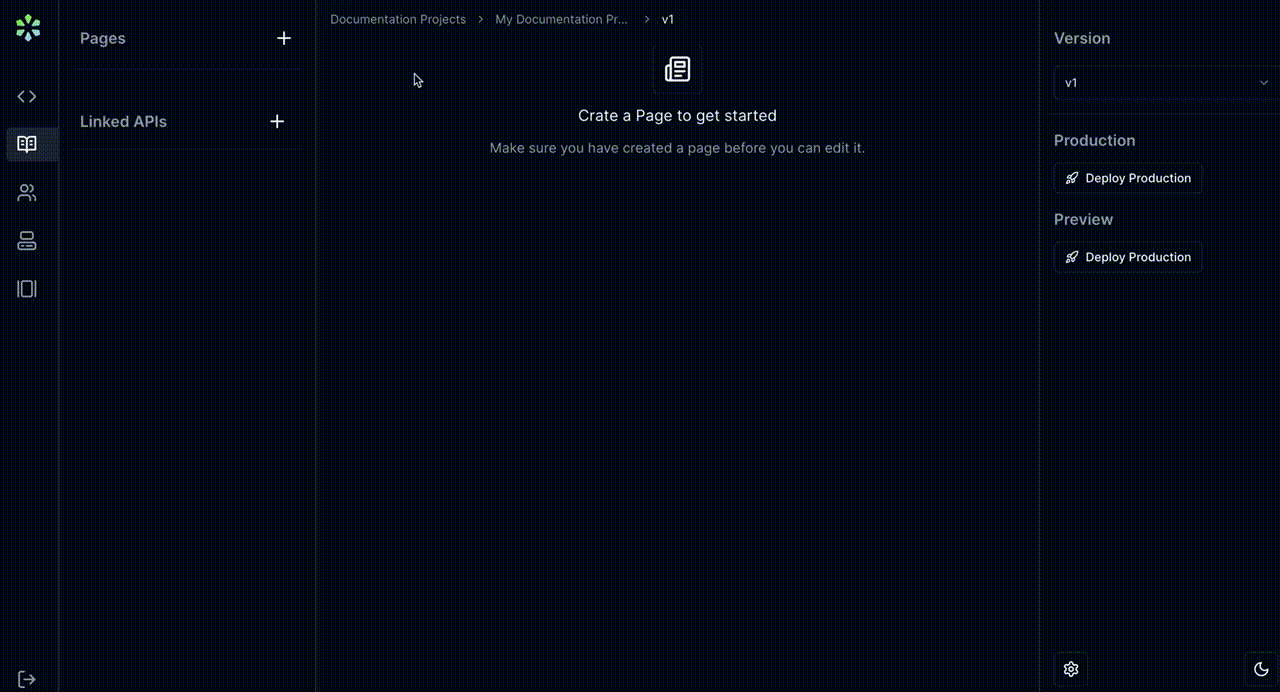
Adding Images
Images can be added using the standard Markdown syntax: . These image assets can be uploaded and hosted by Sideko by uploading them through the Documentation Editor:
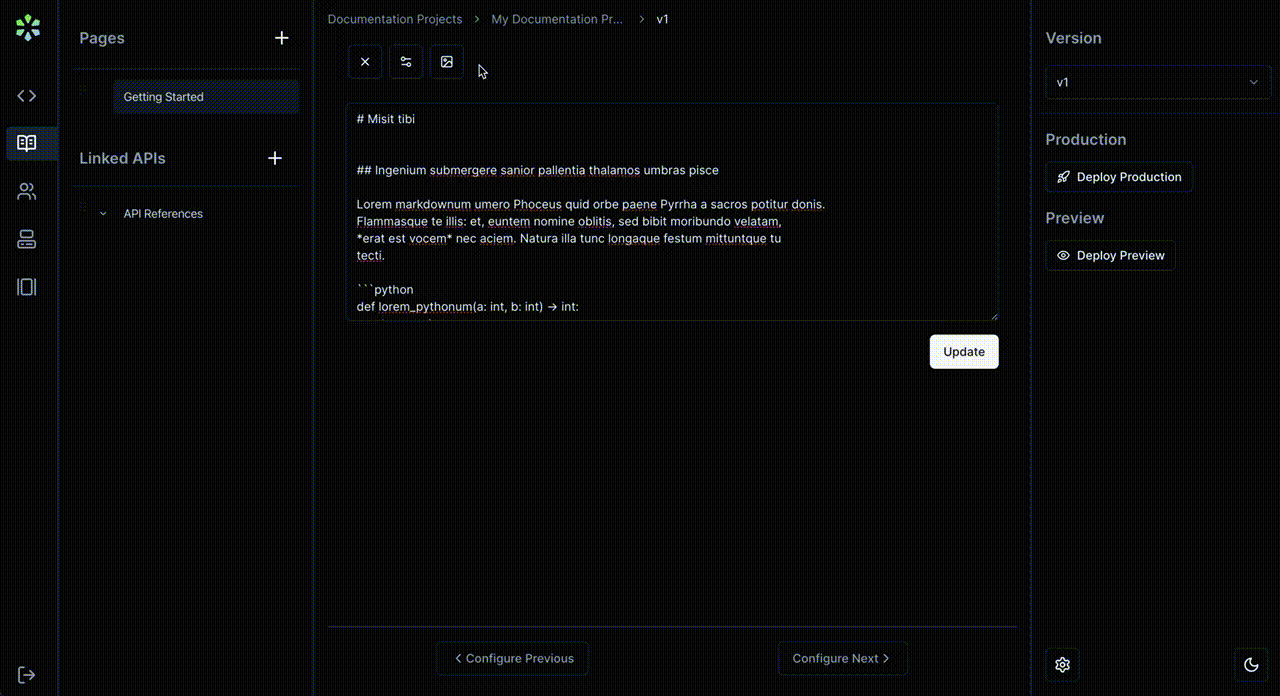
Configuring Links
By default, custom pages will have Next/Previous buttons at the bottom of the page linking readers to the next/previous pages and defined by their order in the navigation tree. This can also be customized if this is not the desired behavior by selecting Configure Previous or Configure Next and selecting the desired page you would like linked.
